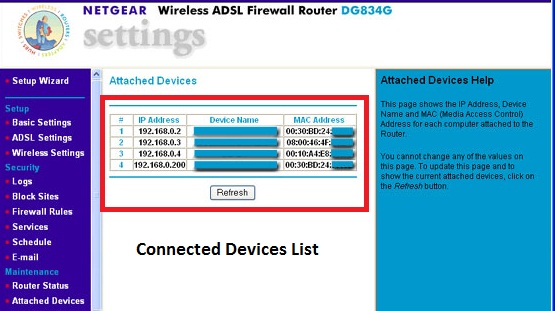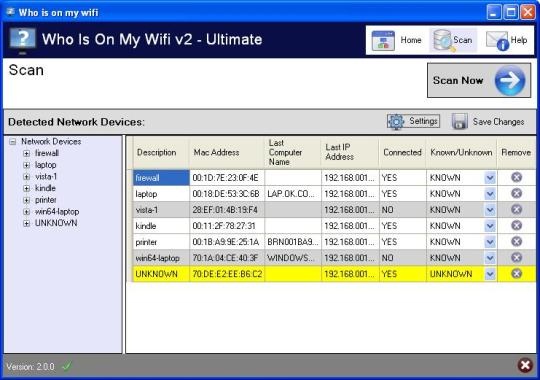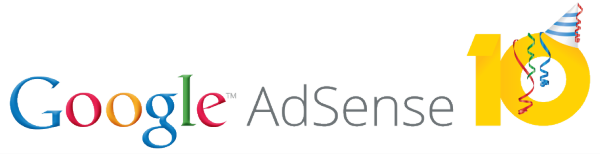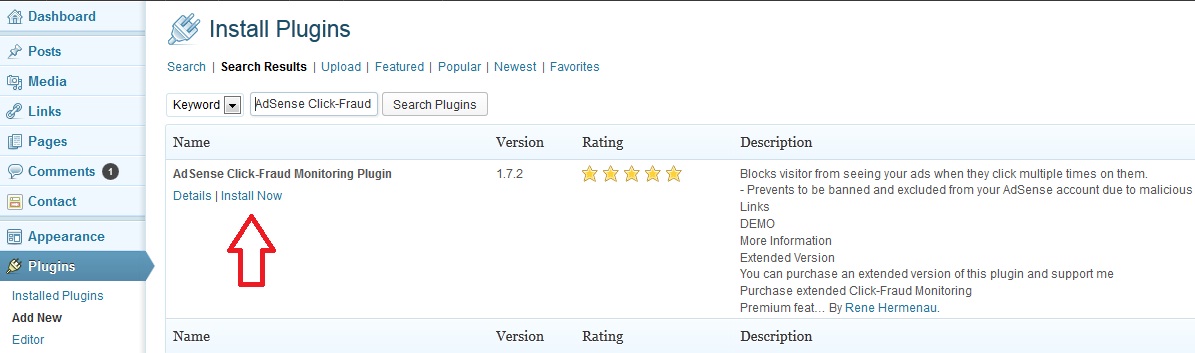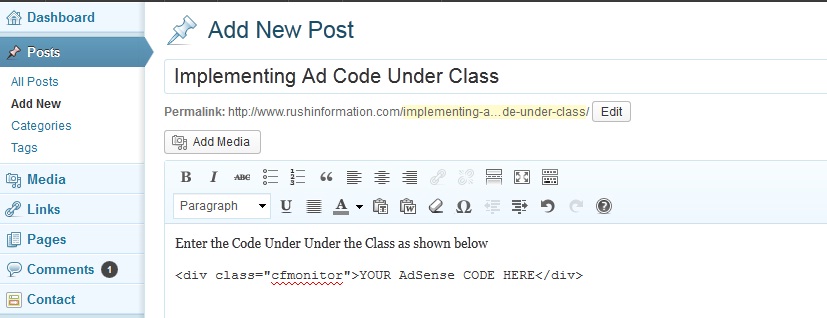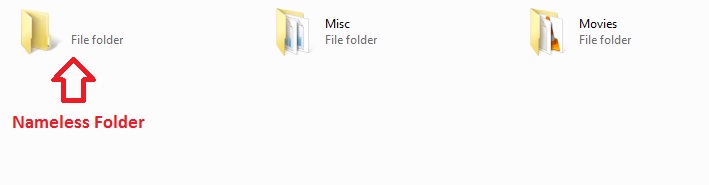Hii Guyz!! Today in this Very Important and Useful Article I am going to share one of the most Important tip regarding your Google Adsense Account no matter whether you are a new adsense publisher or using adsense for past few years this information is equally useful for all the Google Adsense publishers.It is really important for every blogger to keep his adsense account safe from invalid clicks and click bombarding usually done by bots trying to disable your adsense account so here in this article I am going to share some useful advice and tips which every adsense publisher should follow and implement them so as to ensure maximum protect for his or her Google adsense publisher account though there is no 100% guarante that you will be fully safe after following my tips but I assure you that it will provide you maximum security from malicious bots or invalid clicks bombarding.Read more below on How to Protect Adsense Account From Invalid Clicks Bombarding ?
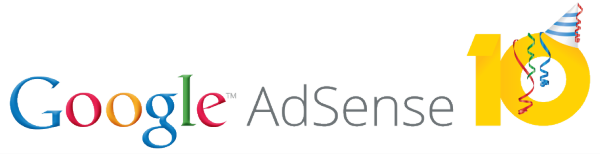
You might have seen or tried various scripts or plugins like CB-Protect,Who Sees Ads already but these plugins now no more work perfectly for all Users some of them are outdated and can�t be used on latest WordPress Version 3.6 like Who Sees Ads.But Here I am providing you with a 100% working WordPress Plugin known as AdSense Click-Fraud Monitoring Plugin developed by Rene Hermenau which is totally available for FREE of cost with all the major functionalities that you want to have and if you are satisfied with Free version then you can buy the Premium Version which provides you much more easier user interface and more other added features like 24/7 Email support,Email notification whenever you encounter invalid clicks.You can read detailed Guide on AdSense Click-Fraud Monitoring Plugin here and also learn how to implement it on your WordPress website to Protect Adsense Account From Invalid Clicks Bombarding.Read detailed on How to Protect Adsense Account From Invalid Clicks Bombarding ?
Note Important � Please Don�t try to Verify this plugin Here I have mentioned below the Whole Procedure to Check or Verify the Working of Plugin on Your Site
How to Protect Adsense Account From Invalid Clicks Bombarding ?
Before we move on to Adsense Click-Fraud Monitoring Plugin lets take a look at some important guidelines that you must follow while using Adsense Ads on your Website which is pretty useful for you if you have recently got an Adsense Publisher account approval.
Useful Guidelines For Adsense Publishers :
- Never click on your own ads neither encourage anyone to do.
- Never place adsense ads on Adult site or other illegal sites.
- Never try to Alter the Original Adsense Code provided to you.
- Always Use White Hat SEO and stay away from Black Hat SEO.
- Always Use Good Adplacement positions i.e don�t place on blank pages.
Note � These are the some of the common guidelines which google adsense doesn�t take lightly if you viloate any of them therefore always remember these above Guidelines and For a full list of Google Adsense Policies Visit their Official Adplacement Policies and Guidelines page.
How to Check whether a click is valid or invalid ?
This is one of the most frequently asked question how to find whether a click is valid or invalid and truly saying you won�t find the exact answer anywhere.But there are ways by which you can identify whether clicks are valid or invalid which I have listed below.
- If you are getting lots of clicks with CPC as 0.00$ or 0.001$ then they are mostly likely to be invalid clicks.
- If you are having too much high CTR i.e 20% or above then you are likely to be click bombarded.
Note - There is no exact criteria for High CTR since for some users even 20% CTR is found to be normal whereas for some users 5-10% CTR is found to be dangerous therefore it is upto you by which you can identify what is normal CTR for your website and if it is constant CTR then you are in Safe Zone.
Why Would Google Ban Your Adsense Account ?
Speaking straight forward Google is very much careful about protecting its Advertisers from Fake Publishers who are trying to monetize by using illegal ways though such publishers are very rare but this doesn�t mean that you are completely safe even if you are using all the legal ways and following all the Adsense guidelines because of incoming threat to your adsense account by automatic clicks from malicious bots or manual processed clicks which can lead your adsense account in danger and even can result in permanent exclusion from their Panel so it is better to take care of your account from such harmful clicks.
How to Protect Adsense Account From Invalid Clicks Bombarding ?
Lets now focus on the main topic which is How to Protect Adsense Account From Invalid Clicks Bombarding by Using Adsense Click-Fraud Monitoring Plugin developed by ReneHermi.
What is Adsense Click-Fraud Monitoring Plugin ?
Adsense Click-Fraud monitoring is a plugin designed to protect your adsense account from invalid click activities by blocking the visitors or bots when trying to click on your adsense ads multiple time in short period of time.
What are the Benefits of Using this Plugin ?
- Keeps your Account safe from malicious bots
- Prevents Invalid Clicks from Real human visitors.
- Prevents Unintended clicks done by your own.
- Block a List of IP�s including your own IP.
Is it Safe to Use Adsense Click-Fraud Monitoring Plugin ?
I have personally talked with the developer ReneHermi who is an Online SEO Expert for many years and he assured me it is totally safe to use this plugin.
Does it Violate Google Adsense Policies ?
No, it doesn�t violate any Google Adsense Policies since you are not altering the Adsense Code by using this plugin instead of that you are wrapping your code within a class so it is totally safe.
How to Use Adsense Click-Fraud Monitoring Plugin ?
It�s very simple and easy to implement this plugin and for this you don�t need to be expert just follow the given instructions are you are done.
- Install Adsense Click-Fraud Monitoring Plugin from within your WordPress or You can Download Plugin and Upload it on your Cpanel at wp-content/plugins/ folder
- After Installing Just Activate the Plugin.
- Now Put Your Adsense Code within <div class=�cfmonitor�>YOUR AdSense CODE HERE</div>
- That�s all and You are all done.
Note - Never try to click on your Own Ads to Verify whether the plugin is working or not and to verify just follow the below given procedure.
How to Verify whether the Plugin is working or not ?
As said above don�t try to click on your own ads to verify this plugin therefore if you want to verify it Just Put Any Image or text within <div class =�cfmonitor�>YOUR Testing Code</div> and there you can check by click on the Image or text multiple times and if it gets disappeared it means it is working and you can see a new entry of your OWN IP in the Blocked IP�s List from where you can just unblock or delete your entry and the Code you have wrapped under the class will again start showing.
What are the Optimum Settings for maximum safety ?
Default settings are the best and Optimum Settings ensuring maximum protection of your Adsense Account which are given as below.
Click Limits � 2
Clicks during last n days � 7
How to Purchase the Premium Version ?
This Plugin is available in both FREE as well as PREMIUM version and you will get all protection features in FREE Version too but PREMIUM is just awesome with lots of added features like email notification, new and improved user interface and easy navigation. There is also a statistic function included which allows you to see all clicks, including url and timepoint, not only the blocked ones. Also the best feature of Premium version is that it is not that Expensive available for just 12 EUR
Words from the developer:
Pankaj: Ren�, how did you get the idea to develope the Click-Fraud monitoring plugin?
�Its a open secret that Google invest a lot of time and developer capacities to secure their advertisers from getting a lot of invalid clicks. Thats absolute understandable as when the advertisers get a lot of invalid clicks, their campaigns are not successful and they do not invest money for ads any longer. The business will be broken. Unfortunately, sometimes that leads to complete exclusions for specific website owners. I never had any trouble like this before but i heard by some very trustfull website owners that they were banned from the AdSense account because of unspecified reasons. Problem is when you are banned you do not get to know the reason for the ban. You have no access to your AdSense account and you are not able to fix it or to find out what Google complains. As the banned webmasters assured me that they never did anything conscious against the AdSense TOS (Terms of service) i came to the conclusion that the AdSense protection algorithm errs sometimes or the website owner made a big mistake. Ignorance is no excuse in law but i know that most webmasters do not want to cheat the system so i thought about a further and additional protection layer to the one that google uses internally to protect their advertisers. With the difference that the new layer protects advertisers AND publishers like the little webmaster as well.
Pankaj: What are you currently planning for future releases and additional functions?
In developing is a new function which automatically disables ads when the CTR exceeds a predefined value. E.g. On your blog there is regular CTR of 1,5%, and the clickrate dramatically increase to 3 or 4%. The plugin deactivates all ads, so you have time to find out the reason for the radical rise and we minimize the risk that Google bans the account as a reaction.